Imagine settling down to watch your favorite show, only for the video to freeze and the spinning wheel to take over the screen. Or picture this: you’re in the middle of a crucial work call, and suddenly, your connection cuts out, leaving you scrambling to reconnect. These frustrating moments are all too common when your Wi-Fi signal is weak. Whether you’re trying to stream, work, or simply check your emails, poor connectivity can make even the simplest online tasks feel like a struggle.
Wi-Fi issues don’t happen without reason. There are many culprits: physical barriers in your home, outdated equipment, or interference from other devices can all cause the signal to weaken. But don’t worry! Identifying the cause is the first step toward solving the problem and getting your connection back on track.
Why You Need a Strong Wi-Fi Signal
In today’s digital age, a reliable Wi-Fi connection is more than just a convenience—it’s essential. Whether you’re working from home, binge-watching the latest series, playing online games, or managing your smart home gadgets, Wi-Fi is the backbone of it all. Without a strong, consistent connection, you’ll face slower downloads, video call interruptions, and lagging gameplay, all of which can drain your productivity and enjoyment.
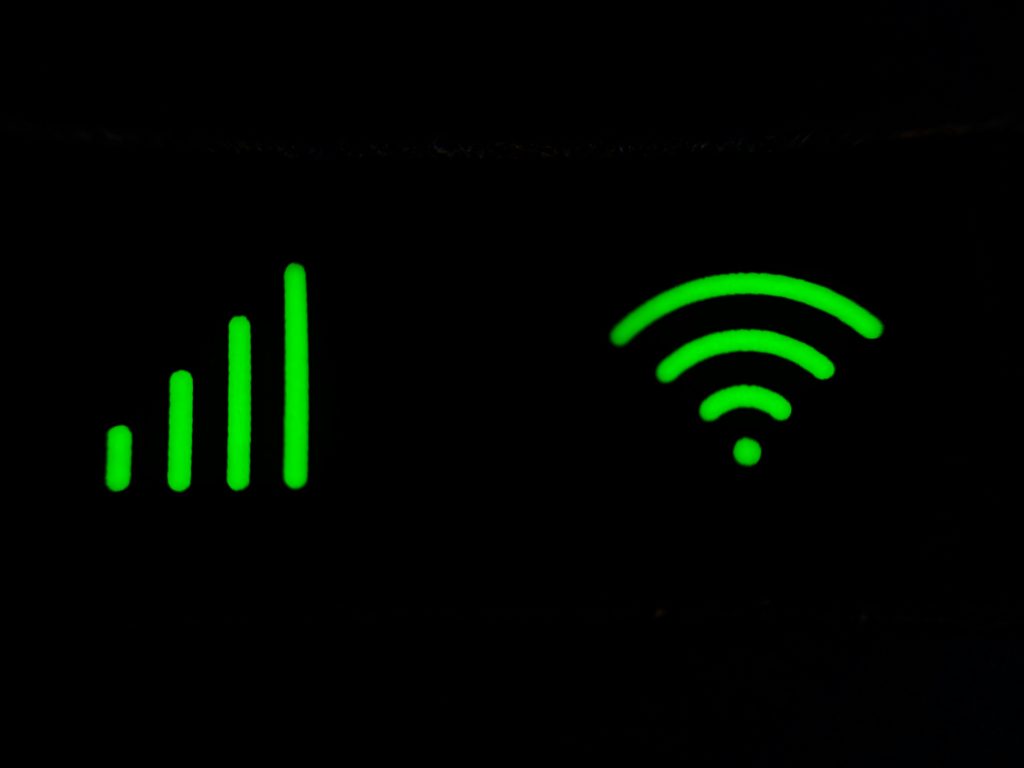
As smart home technology continues to grow—think voice assistants, security cameras, and even smart fridges—your Wi-Fi needs to keep up. A weak signal means your devices won’t function properly, and suddenly your connected home isn’t so smart anymore.
What You’ll Find in This Guide
If you’re tired of dealing with Wi-Fi dead zones or constant buffering, you’ve come to the right place. This guide will walk you through simple, effective solutions to boost your Wi-Fi signal. From optimizing router placement to upgrading your equipment, we’ll share practical tips you can implement right away. By the end of this article, you’ll have all the tools you need to enjoy fast, uninterrupted internet throughout your home.
2. Understanding Wi-Fi Signal Strength
What Affects Wi-Fi Signal Quality?
Wi-Fi signals may seem invisible, but they’re actually quite vulnerable to a number of factors that can weaken their strength. One of the biggest offenders is physical barriers in your home—things like thick walls, floors, and doors that block or disrupt the signal as it travels throughout your space. Concrete and metal are particularly problematic, often causing Wi-Fi dead zones in certain rooms, where you can barely get a signal at all.

But it’s not just walls that create issues. Interference from other electronics can also make a huge difference. Many common household devices, like microwaves, cordless phones, and Bluetooth gadgets, operate on the same 2.4 GHz frequency as Wi-Fi. When multiple devices are using the same frequency, the signal can become crowded and slow down. In apartment complexes or densely packed areas, even nearby Wi-Fi networks can compete for bandwidth, reducing your signal’s performance.
Distance from the router also plays a big role. The farther you are from the source, the weaker your Wi-Fi signal will be. Wi-Fi strength naturally diminishes the further it has to travel, and obstacles like walls can make it even harder for the signal to reach distant areas of your home.
How to Measure Your Wi-Fi Signal
Before you can fix any Wi-Fi issues, it’s important to understand how your current signal is performing. Luckily, there are several easy-to-use tools that can help. Apps like Speedtest by Ookla give you a quick look at your internet speed, offering a basic sense of whether your connection is up to par. For a deeper dive, tools like NetSpot or Wi-Fi Analyzer provide a more detailed look at your signal strength throughout your home.
These tools create heatmaps or graphs of your Wi-Fi signal, helping you visualize which areas have strong connections and which are weak. For example, your living room may have perfect coverage, but your upstairs bedroom could be struggling. With this information, you’ll know whether you need to move your router, add extenders, or consider a mesh network to improve coverage.
Signs of Poor Wi-Fi Signal
Wondering if your Wi-Fi signal is having issues? There are a few telltale signs to watch out for:
- Buffering While Streaming: If you’re constantly waiting for your favorite show to load, it’s a sign that your connection might be too slow or unstable.
- Slow Internet Speeds: If websites take forever to load or downloads seem to crawl, it’s usually a sign of weak Wi-Fi.
- Dropped Connections: Losing your connection during a video call or online gaming session can be incredibly frustrating and often means your Wi-Fi isn’t performing well.
3. Optimizing Your Router Placement
Why Router Location Matters
The placement of your router is one of the most important factors affecting the strength and reliability of your Wi-Fi signal. Routers send out signals in all directions, creating a coverage area around them. If your router is placed in a poor location, such as a corner or far from the center of your home, much of the signal may extend outside your living space, leaving important areas without coverage. On the other hand, choosing the right spot can help ensure that your entire home receives a strong and stable signal.
The layout of your home also plays a significant role in how well your Wi-Fi signal propagates. Open spaces allow the signal to travel more freely, while walls, large furniture, and other obstructions can weaken the signal, leading to dead zones or areas with weak connectivity.
Ideal Spots for Routers
To get the best performance from your Wi-Fi network, consider the following tips for ideal router placement:
- Central Location: Placing your router in the center of your home helps distribute the signal evenly across all areas. If you have a multi-level home, putting the router on the middle floor often offers the most balanced coverage.
- Elevated Position: Position your router on a high surface, like a shelf or wall mount. Wi-Fi signals tend to spread outward and slightly downward, so placing your router higher up minimizes interference from furniture and other low-lying obstacles.
- Open Spaces: Choose a location that is free from large obstructions. A clear line of sight between the router and your devices helps maximize signal strength.
Avoiding Problematic Areas
Certain spots in your home can make your router’s signal weaker. Be mindful of these common mistakes:
- Corners and Walls: Putting your router in a corner or against a thick wall limits its range and creates uneven coverage. Instead, opt for more central and open locations to ensure the signal reaches all parts of your home.
- Metal Surfaces: Metal objects, like filing cabinets, refrigerators, or even metal decorations, can block or reflect Wi-Fi signals. Keep your router away from these materials to prevent signal degradation.
- Electronics and Appliances: Devices such as TVs, microwaves, cordless phones, and baby monitors operate on similar frequencies to Wi-Fi and can interfere with the signal. Keep your router at a distance from these appliances to avoid disruption.
- Enclosed Spaces: While it might be tempting to hide your router in a cabinet or closet for aesthetic reasons, this can trap the signal and hinder its ability to cover your home effectively. Ensure the router is in an open area where it can spread its signal freely.
4. Upgrading Your Router or Equipment
When Should You Upgrade Your Router?
Just like any technology, routers have a limited lifespan. If your router is older than five years, it’s probably struggling to keep up with the demands of modern internet speeds and the growing number of devices in your home. Older routers often lack the features needed for smooth connections with newer devices, like smart TVs, gaming consoles, and home automation systems.
If you’re experiencing frequent disconnections, slow browsing, or trouble connecting new devices, it might be time for an upgrade. A new router will support the latest Wi-Fi standards, such as Wi-Fi 6, which offers faster speeds, better range, and more reliable connections for multiple devices.
Choosing the Right Router for Your Needs
When selecting a new router, it’s essential to consider your specific needs to ensure optimal performance. Here are a few factors to keep in mind:
- Home Size and Layout:
- For smaller homes or apartments, a high-performance single router with strong coverage should suffice.
- For larger homes, particularly those with multiple floors or thick walls, a mesh router system is a better option. Mesh systems use multiple nodes to distribute Wi-Fi evenly, eliminating dead zones and ensuring consistent coverage across your home.
- Number of Connected Devices:
- If your household has many users and devices, choose a router that can handle a high device density without sacrificing speed. Features like MU-MIMO (Multi-User, Multiple-Input, Multiple-Output) enable the router to communicate with multiple devices at once efficiently.

- Internet Speed:
- Make sure the router you choose matches the speed of your internet plan. If you have a gigabit-speed connection, look for a router that supports gigabit Ethernet and Wi-Fi 6 to fully take advantage of your high-speed plan.
- Additional Features:
- Look for extra features like parental controls, guest networks, and advanced security protocols (such as WPA3) to enhance your overall experience and improve network safety.
Investing in Wi-Fi Extenders or Repeaters
Even with a new router, some areas of your home might still experience weak signals, especially if there are physical barriers or you’re far from the router. In such cases, Wi-Fi extenders or repeaters can help.
- How They Work:
- Extenders amplify the existing signal, expanding coverage into areas where your router’s signal doesn’t reach effectively.
- Repeaters rebroadcast your Wi-Fi signal, extending the range and improving coverage.
- Easy Setup:
- Most extenders and repeaters are easy to set up. Simply plug them into an electrical outlet halfway between your router and the area with weak signal, and they will work to boost connectivity.
- Cost-Effective Solution:
- Rather than upgrading your entire network, investing in extenders or repeaters is a cost-effective way to enhance coverage. These devices are especially useful in larger homes or homes with complex layouts, offering a budget-friendly alternative to a complete router replacement.
5. Reducing Interference from Other Devices
Identifying Interfering Devices
Wi-Fi signals can be significantly disrupted by various household devices that operate on the same or similar frequencies as your router. Some of the most common offenders include:
- Microwaves: These appliances operate on the 2.4GHz frequency, the same band used by many Wi-Fi networks. When in use, microwaves can cause interference that degrades your Wi-Fi performance.
- Cordless Phones and Baby Monitors: Many of these devices also use the 2.4GHz band, creating conflicts with Wi-Fi signals and causing slower speeds or dropped connections.
- Bluetooth Devices: While modern Bluetooth technology has reduced the potential for interference, older Bluetooth devices can still cause disruptions, particularly on the 2.4GHz band.

To identify if any devices in your home are causing interference, observe if your Wi-Fi performance drops when certain appliances are in use. If you notice a pattern, consider relocating your router or limiting the use of these devices during critical activities like video calls or gaming.
Changing Wi-Fi Channels
Routers transmit on specific channels within their frequency bands. If several routers in your vicinity are using the same channel, the signal may become congested, leading to slower speeds. This is particularly common in apartment complexes or densely populated areas.
- How to Identify Congested Channels: Use apps like Wi-Fi Analyzer or NetSpot to visualize the channel usage in your area. These tools show which channels are crowded, making it easy to find a less congested one for your network.
- Switching Channels: Access your router’s settings by entering its IP address into a web browser. Navigate to the wireless settings section and select a less crowded channel.
- For 2.4GHz networks, channels 1, 6, and 11 are usually the best choices since they don’t overlap with each other.
- For 5GHz networks, there are more channels to choose from, so congestion is less of a concern, but checking for optimal choices can still help.
Regularly adjusting your router’s channel can improve connectivity, especially if new routers in your area start interfering with your signal.
Switching to the 5GHz Band
Most modern routers are dual-band, supporting both 2.4GHz and 5GHz frequencies. While the 2.4GHz band offers greater range, it is more susceptible to interference because it is commonly used by many devices.
- Advantages of 5GHz:
- Faster Speeds: The 5GHz band supports higher data rates, making it ideal for activities like streaming, gaming, and other bandwidth-heavy tasks.
- Less Interference: Fewer devices operate on the 5GHz band, which means less interference and a more stable connection.
- When to Use 5GHz:
- For devices that are close to the router, such as desktop computers or gaming consoles.
- In areas where interference from other devices or networks is high, leading to a cleaner and more reliable connection.
- Limitations of 5GHz:
- Shorter Range: The 5GHz signal doesn’t travel as far or penetrate walls as effectively as the 2.4GHz band. For devices located farther from the router, the 2.4GHz band may still offer better performance.
To maximize the benefits of your dual-band router, consider assigning devices to specific bands based on their location and usage. Many routers also offer “band steering,” a feature that automatically connects devices to the optimal band for the best performance.
6. Securing Your Wi-Fi Network
Why Security Impacts Signal Strength
While security may not seem directly related to Wi-Fi signal strength, an unsecured or weakly secured network can have a significant impact on both performance and speed.
- Unauthorized Access: If your Wi-Fi network is unsecured or protected by weak passwords, unauthorized devices can easily connect to it. These devices can consume your bandwidth, leading to slower speeds. The more devices connected to your network, especially those using heavy applications like streaming or gaming, the more your connection will slow down.
- Increased Vulnerability: A poorly secured network is more susceptible to malicious activities, such as data theft, malware infections, or other cyber threats. These activities can not only slow down your connection but also compromise your devices.
By securing your Wi-Fi network, you can prevent unauthorized access, ensuring optimal speed and reducing the risk of cyber threats.

How to Secure Your Wi-Fi
Securing your Wi-Fi network is simple and doesn’t require expert knowledge. With just a few steps, you can protect your network from unauthorized users and ensure a smooth, secure connection.
- Set a Strong Password:
- Avoid using default router passwords, which are often easy to guess. Instead, create a complex password with a mix of upper and lower-case letters, numbers, and symbols.
- A longer, more random password is harder for hackers to crack. Consider using a password manager to generate and store unique, strong passwords.
- Use WPA3 Encryption:
- Encryption protocols like WPA2 and WPA3 help protect your Wi-Fi data from unauthorized access. WPA3 is the latest and most secure protocol, providing stronger encryption and better protection against brute-force attacks.
- If your router supports WPA3, enable it. If not, WPA2 is still a reliable option. Avoid using WEP encryption, as it’s outdated and easily hackable.
- Disable WPS (Wi-Fi Protected Setup):
- While WPS makes it easier to connect devices, it’s a weak security feature and should be disabled. This reduces the risk of unauthorized users gaining access to your network.
- Change Default Usernames and Admin Passwords:
- Routers often come with default admin credentials, which are easily found in user manuals or online. Change both the username and password as soon as you set up your router to prevent unauthorized access to your router’s settings.
Monitoring Connected Devices
Regularly monitoring the devices connected to your Wi-Fi network can help you identify and remove any unauthorized users, ensuring your bandwidth is being used only by trusted devices.
- Accessing Your Router’s Device List:
- Most modern routers have an interface that allows you to view all devices connected to your network. You can access this list by logging into the router’s management tool, typically through a web browser using the router’s IP address.
- Some routers allow you to manage devices, prioritize certain devices (QoS – Quality of Service), or even block unknown devices.
- What to Look For:
- If you notice any unfamiliar devices on the list, it could indicate that someone is using your Wi-Fi without permission.
- Disconnect any suspicious devices immediately and change your Wi-Fi password to prevent further unauthorized access.
- Regularly Update Your Password:
- It’s a good idea to periodically change your Wi-Fi password, especially if you suspect any unauthorized access. Regularly updating your password helps maintain the security of your network over time.
7. Enhancing Wi-Fi Coverage with Technology
Using Mesh Wi-Fi Systems
What are Mesh Wi-Fi Systems? Mesh Wi-Fi systems consist of multiple “nodes” or units that work together to create a seamless, unified network across your home. This system is especially useful in larger homes, multi-story houses, or buildings with thick walls where a single router may not provide reliable coverage.
Advantages:
- Consistent Coverage: Mesh Wi-Fi eliminates dead zones, ensuring a strong and stable signal throughout your home, including hard-to-reach areas like basements or attics.
- Easy Setup: Most mesh systems come with user-friendly apps for setup, making them ideal for non-technical users.
- Scalability: You can add more mesh nodes to extend the Wi-Fi range and create a seamless network without dead spots.

Popular Mesh Systems:
- Google Wi-Fi: Offers an intuitive app and easy setup, allowing you to manage devices and prioritize internet usage.
- Eero: Known for its tri-band technology and high-speed internet support, ideal for large homes with multiple devices.
- Netgear Orbi: Provides reliable coverage and powerful range, making it suitable for larger homes or outdoor areas.
Adding Powerline Adapters
How Do Powerline Adapters Work? Powerline adapters use your home’s electrical wiring to extend your Wi-Fi signal. They turn electrical outlets into network connections, allowing you to access the internet through existing electrical infrastructure.
Advantages:
- Great for Thick Walls: Especially useful in homes with thick walls or long distances, where traditional Wi-Fi signals may not effectively penetrate.
- Easy Setup: Simply plug one adapter into your router and another into a wall socket in the area where you need more coverage. No additional wiring or drilling required.
- Cost-Effective: Powerline adapters offer an affordable solution compared to running new cables or installing additional network wiring.
Limitations:
- Powerline adapters can be affected by electrical noise and signal interference from appliances, so their effectiveness may vary from home to home.
Smart Wi-Fi Management Tools
Several smart apps and tools are available to help you manage your Wi-Fi network more efficiently and enhance its performance:
- Google Wi-Fi: This app allows you to set up mesh Wi-Fi, prioritize devices, monitor network activity, and optimize Wi-Fi performance based on usage patterns.
- Eero: Offers a simple interface for managing devices, setting parental controls, and prioritizing bandwidth for specific tasks like gaming or streaming, making it ideal for homes with many devices.
- ASUS Router: This app lets you control network settings, monitor connected devices, troubleshoot remotely, and set up parental controls to manage internet usage.
- TP-Link Tether: Similar to other apps, TP-Link Tether allows you to monitor and manage your network, set up parental controls, and optimize Wi-Fi coverage based on household needs.
These smart tools can greatly enhance your ability to manage your network, troubleshoot issues, and make real-time adjustments for better Wi-Fi performance across your home.
8. DIY Solutions to Boost Wi-Fi Signal
Adjusting Router Antennas
How Router Antennas Impact Signal Strength Router antennas play a crucial role in Wi-Fi signal distribution. The way antennas are positioned can significantly impact the coverage and strength of the signal throughout your home. Many routers feature external antennas, which can be adjusted to optimize signal performance.
Adjusting Antennas for Better Coverage:
- Vertical vs. Horizontal: A common recommendation is to position one antenna vertically and the other horizontally. This setup helps improve coverage for devices that are both near and far from the router, as it caters to the way Wi-Fi signals propagate.
- Experiment with Angles: If your router has multiple antennas, adjust them at different angles (e.g., 45-degree or straight up) and test the coverage. Finding the right angle can help improve Wi-Fi performance in specific areas of your home.
Why It Works: Wi-Fi signals radiate from antennas in a particular pattern. By adjusting the orientation of the antennas, you can focus the signal in specific directions. This allows you to enhance coverage in areas that need it the most, such as rooms far from the router or spaces with obstructions.
Creating a DIY Wi-Fi Booster
DIY Wi-Fi Signal Booster If you’re looking for a budget-friendly solution to improve your Wi-Fi signal, you can create a simple DIY booster using common household items. This method focuses the signal from the router, improving its reach and strength in certain areas.
Materials Needed:
- Aluminum foil or an empty soda can (cut into pieces)
- Tape or glue
- Scissors
How to Make a Wi-Fi Booster:
- Using Aluminum Foil: Cut a piece of aluminum foil into a rectangular shape, then bend it into a concave or curved reflector. Place this reflector behind the router’s antennas to direct the Wi-Fi signal towards specific areas of your home. The curved shape of the foil helps bounce the signal, boosting its strength in the desired direction.
- Using a Soda Can: Cut a soda can lengthwise, remove the bottom, and flatten the sides. Then, form a reflector by positioning the concave side facing outward behind the antenna. This will also focus and amplify the Wi-Fi signal towards specific areas.
Why It Works: Reflectors focus Wi-Fi signals towards a particular area, allowing you to amplify the signal where it’s most needed, such as in rooms far from the router or spaces with walls that obstruct the signal.

Decluttering Your Wi-Fi Spectrum
Reducing Bandwidth Competition One of the main causes of slow Wi-Fi speeds is network congestion. As more devices connect to the network, more bandwidth is consumed, leading to slower speeds and potential connection drops. Reducing the number of connected devices and minimizing interference can significantly improve Wi-Fi performance.
Disconnect Unused Devices:
- Many devices remain connected to Wi-Fi even when not in use, such as smart TVs, gaming consoles, or outdated smartphones. Disconnecting devices that are not actively being used can free up bandwidth for devices that require a stable connection.
- Regularly check the list of connected devices and disconnect unnecessary ones to ensure optimal network performance.
Minimize Wireless Interference:
- Microwaves and Bluetooth Devices: Household devices like microwaves, baby monitors, and Bluetooth gadgets can interfere with Wi-Fi signals, particularly on the 2.4GHz band. Moving these devices away from the router can help reduce interference.
- Limit Background Activities: Streaming, large downloads, and online gaming consume significant bandwidth. If possible, limit these activities to times when fewer devices are connected to the network, or prioritize essential devices using Quality of Service (QoS) settings on your router.
How It Works: By reducing the number of connected devices and minimizing interference from other electronics, the available bandwidth is less divided, leading to faster speeds, fewer connection drops, and a more reliable network experience.
9. Troubleshooting Wi-Fi Issues
How to Reset Your Router Correctly
Why Resetting Your Router Can Help Router performance can sometimes degrade due to temporary glitches, memory overloads, or software bugs. Resetting the router can clear these issues and restore normal connectivity. However, it’s important to reset the router correctly to avoid further complications.
Steps for a Proper Reset:
- Turn Off the Router: Unplug the router from its power source. Disconnect any cables attached to it.
- Wait for 30 Seconds: This ensures the router fully powers down and clears temporary glitches.
- Reconnect and Power On: Plug the router back in, power it on, and wait for it to reboot (about 1-2 minutes).
- Check the Connection: After the router reboots, check if the connection has improved.
When to Reset: Resetting the router is especially useful if you’re experiencing:
- Frequent connection drops
- Slow speeds
- Trouble connecting new devices
If the issues persist after resetting, it may indicate a deeper problem that requires further investigation.
Why It Works: Resetting the router helps clear temporary errors, software bugs, memory overloads, or network traffic issues, allowing the router to function as if it were freshly powered on.
Checking for Firmware Updates
Why Firmware Updates Matter Just like smartphones and computers, routers require periodic updates. Manufacturers release firmware updates to fix security vulnerabilities, optimize performance, and introduce new features. Regularly checking and applying updates ensures your router is functioning optimally.
How to Check for Updates:
- Log Into Your Router’s Admin Panel: Open your browser, type in the router’s IP address (typically something like 192.168.1.1), and enter your username and password (usually found on the back of the router or in the user manual).
- Check for Firmware Updates: Look for the “Firmware Update” or “Router Update” section in the settings. Some routers have an automatic update feature that alerts you when an update is available.
- Visit the Manufacturer’s Website: If your router doesn’t have automatic updates, you can visit the manufacturer’s website to download the latest firmware version. Follow the instructions to update the router manually.
Why It Works: Firmware updates resolve bugs, improve router performance, enhance security by closing vulnerabilities, and ensure compatibility with the latest internet technologies.
Contacting Your Internet Service Provider (ISP)
When to Contact Your ISP If troubleshooting steps like resetting the router and updating firmware haven’t resolved your issues, it may be time to contact your ISP. Sometimes, problems with the network are beyond your control, and your ISP can assist in identifying the cause.
How Your ISP Can Help:
- Network Problems: Your ISP can check for outages or maintenance in your area. They can also run diagnostics on your line to identify any signal degradation.
- Upgrades or Adjustments: If your current plan doesn’t provide the speed you need, your ISP may suggest an upgrade or offer a better router.
- Troubleshooting Assistance: Many ISPs have customer support teams trained to resolve Wi-Fi problems. They can walk you through additional troubleshooting steps or send a technician for an on-site investigation.
When to Reach Out: If you’ve reset your router, updated firmware, and eliminated common sources of interference without success, contacting your ISP may be the next step. They can help identify issues external to your home network and provide solutions specific to your situation.
Why It Works: Your ISP controls your internet service and can troubleshoot issues related to the network itself. They can offer solutions like adjusting your connection settings, upgrading your plan, or sending a technician to resolve issues in your area.
10. Future-Proofing Your Wi-Fi
Preparing for Emerging Technologies
The Need for New Wi-Fi Standards Wi-Fi technology is evolving rapidly to meet the growing demand for faster speeds, lower latency, and more efficient networks. As applications like smart homes, 4K streaming, online gaming, and virtual reality (VR) become more prevalent, next-generation Wi-Fi standards like Wi-Fi 6 (802.11ax) and Wi-Fi 7 (802.11be) are designed to handle these increasing demands.
Why Wi-Fi 6 and Wi-Fi 7 Matter:
- Wi-Fi 6: Delivers up to 40% faster speeds compared to Wi-Fi 5, with improved capacity for supporting multiple devices. This is ideal for households with numerous connected devices, ensuring stable performance even under heavy network traffic.
- Wi-Fi 7: The upcoming Wi-Fi 7 standard is expected to deliver speeds of up to 30 Gbps and offer lower latency, making it perfect for high-bandwidth applications like 8K streaming, immersive gaming, and the infrastructure needed for smart cities.
How to Prepare:
- Invest in Wi-Fi 6 or Wi-Fi 7 Routers: When upgrading your router, choose one that supports Wi-Fi 6 or Wi-Fi 7 to ensure your network can handle the latest demands.
- Future-Proof Devices: Make sure that any new devices you purchase, such as smartphones, laptops, or smart home products, support these latest Wi-Fi standards to maximize performance.
Why It Works: Emerging Wi-Fi standards like Wi-Fi 6 and Wi-Fi 7 ensure that your home network can accommodate the latest technologies, providing a more reliable, faster, and future-proof connection for years to come.

Upgrading Internet Plans
When Your Current Internet Plan Isn’t Enough As more devices and users connect to your home network, your current internet plan might no longer suffice, especially with the rise of high-bandwidth activities like remote work, HD video streaming, and gaming. Upgrading to a plan with higher speeds and more bandwidth can significantly improve your Wi-Fi performance.
Signs You Need an Upgrade:
- Multiple Devices: A household with several devices (e.g., multiple people working or streaming at the same time) may experience lag if the current plan can’t handle the simultaneous demand.
- Slow Internet Speeds: Consistent issues with lag, buffering, or slow downloads indicate that your plan might not meet modern needs.
- Increased Use of Bandwidth-Heavy Activities: Activities like 4K streaming, video conferencing, or online gaming demand more bandwidth. Upgrading your plan ensures smoother experiences.
How to Upgrade:
- Evaluate Your Needs: Assess the number of devices connected to your Wi-Fi and the types of activities they support. For example, a family with multiple users streaming 4K content will require higher speeds than a smaller household using standard internet browsing.
- Contact Your ISP: Reach out to your Internet Service Provider (ISP) to inquire about higher-speed plans that cater to your needs. They may also offer specialized bundles or packages designed for larger households or businesses.
- Consider Fiber-Optic: If available in your area, fiber-optic connections provide faster speeds and higher reliability compared to traditional cable or DSL connections.
Why It Works: Upgrading your internet plan ensures that your network can accommodate more devices and handle higher bandwidth demands, preventing bottlenecks and enhancing overall performance.
Regular Maintenance Tips
Why Regular Maintenance is Important Wi-Fi networks are not a “set it and forget it” setup. Regular maintenance is essential to keep your router in optimal condition, fix potential issues early, and improve overall performance.
Tips for Ongoing Wi-Fi Maintenance:
- Keep Your Router Clean: Dust and dirt can block ventilation and cause overheating. Clean your router regularly with a soft cloth and make sure its vents are unobstructed.
- Update Firmware: Keeping your router’s firmware updated is crucial for security, performance optimization, and bug fixes.
- Check Router Positioning: Periodically reassess the placement of your router, especially if you’ve rearranged furniture or added new items in your home. Ensure it’s positioned for optimal signal coverage.
Additional Maintenance Tips:
- Restart the Router: Occasionally restarting the router can help clear glitches or slowdowns, just like rebooting a computer.
- Monitor Your Network: Use network management apps or tools to track the health of your Wi-Fi. These can alert you to issues like network congestion, unauthorized devices, or slow speeds.
Why It Works: Regular maintenance helps your router run efficiently and prevents long-term performance issues. It also ensures that your network stays secure and reliable, providing consistent performance for all your devices.
Recap of Key Tips and Strategies
Improving your Wi-Fi signal doesn’t need to be complex or expensive. With a few simple adjustments, you can significantly enhance your home’s connectivity. Here’s a recap of the key strategies we covered:
- Optimizing Router Placement: Place your router in a central, elevated location to maximize coverage and minimize interference from walls and furniture.
- Upgrading Equipment: If your router is outdated, upgrading to a model that supports Wi-Fi 6 or Wi-Fi 7 can improve performance, especially for homes with multiple connected devices.
- Reducing Interference: Eliminate or move devices that interfere with Wi-Fi, such as microwaves and cordless phones. Switching to a less crowded Wi-Fi channel or utilizing the 5GHz band can also help.
- Securing Your Network: A strong password combined with WPA3 encryption is vital for keeping unauthorized users off your network and maintaining fast speeds.
- Leveraging Technology: Consider using mesh Wi-Fi systems, powerline adapters, or smart management tools to extend coverage and optimize your home network for multiple devices.
- DIY Solutions: Simple adjustments, like repositioning router antennas or creating a homemade signal booster, can provide an immediate boost to your Wi-Fi signal.
- Troubleshooting: Reset your router, check for firmware updates, and reach out to your ISP for assistance when necessary to resolve connectivity issues.
- Future-Proofing: Investing in modern Wi-Fi standards and upgrading your internet plan ensures your network stays fast and reliable as new technology emerges.
By implementing these strategies, you’ll enjoy a stronger, more reliable Wi-Fi connection throughout your home. These improvements may seem small, but they will have a significant impact on your daily internet experience.
Encouragement to Take Action
Now that you have a comprehensive list of tips and strategies, it’s time to act. Whether you’re adjusting your router placement, upgrading your equipment, or securing your network, the changes you make today will enhance your internet experience tomorrow.
Start small—perhaps with repositioning your router or updating your password—and gradually incorporate the other solutions that meet your needs. As you make these changes, you’ll quickly notice improvements in speed, reliability, and overall satisfaction with your home network.
Call to Share Experiences
Have you already tried any of these solutions? Which one worked best for you? Share your experiences in the comments below. We’d love to hear about any additional tips or creative ideas that helped you boost your Wi-Fi signal at home. Your insights could help others improve their connectivity as well!

